1. Why should a FAQ be part of every store?
FAQs are questions (and answers to them) that users ask again and again. Of course, as a website or store operator, you should start there in the medium term and improve your store accordingly, because these questions come up again and again for a reason. This brings us to the right discussion, do FAQs make sense at all? We say clearly yes, because done correctly FAQs fulfill an important purpose!
FAQs should not be like this
Talking to other people in the coworking space about this topic, I've heard again and again that FAQs are annoying and many of the colleagues just don't feel comfortable reading them, because they don't see their individual problems considered there. And this is normal, as far as you are not focused on your users as a website, or store owner. Often, filling out a persona (takes 15 minutes and can work wonders) and reviewing emails helps to pick up the user's content exactly where they expect it. Also listen carefully on the phone, which questions are often repeated?
Avoid the following mistakes when writing the FAQs:
- Articles that are too long and do not answer the question briefly and concisely.
- The answer misses the real question.
- Strange, if you choose the wrong words, they can have the opposite effect and the user does not feel more secure after reading, but rather more distant.
- Don't make a sales text out of it, there is nothing more annoying than a FAQ section containing questions you wish your customers would ask you (for example: "Why is your online store the best in the niche?"). Nobody wants to read something like that.
>> Here we have posted about the creation of personas (incl. template for download)
This is how it works with the FAQs
Even if your store's content and features are top-notch and include everything your users need to know, well-done FAQs can be very profitable. Some reasons for this are:
- Increase trust and closeness with your users by showing that you have researched their questions well and respond to their questions accurately.
- If your users are in a hurry, the FAQ is a great way to help yourself out.
- Offer answers to questions about shipping and returns. This is how you manage to gain trust and optimally influence your conversion positively.
- Of course this is not completely altruistic, with good FAQs you can regulate the flood of emails and calls and save a lot of time and money.
Consider a strategy for the FAQs, which should also adhere to the following basic principles:
- Structuring: Think about an easy-to-follow structure for the FAQs, always with the questions of your users in mind. Write down all these questions, try to find top categories and subcategories and sort the questions accordingly.
- Precise: Get to the point. Don't ramble on forever in your answers to questions, but answer them as briefly and succinctly as possible. FAQs are not the place where writers are born and literary history is made. Your users want to find their question, get a short answer, and then move on.
- Customer-Centric: As already described several times: Just as your store should be user-centric, so should your FAQs. Address your users directly and list exactly the questions they are asking.
If you do the research on FAQs correctly and study the topic intensively, you will not only have great FAQs, which will save you a lot of work on the phone and via email, you will also learn a lot about your users and should also start right there to improve your offer accordingly.
With this coupon code you get 10% discount: pluszweipromo-2022
2. this is how you install our plugin and set it up for yourself
Step 1: Buy Plugin
Make the purchase in the Shopware Community Store: Follow the steps within the Shopware Community Store and download the zip file or follow the instructions to purchase the plugin within the admin area of Shopware.
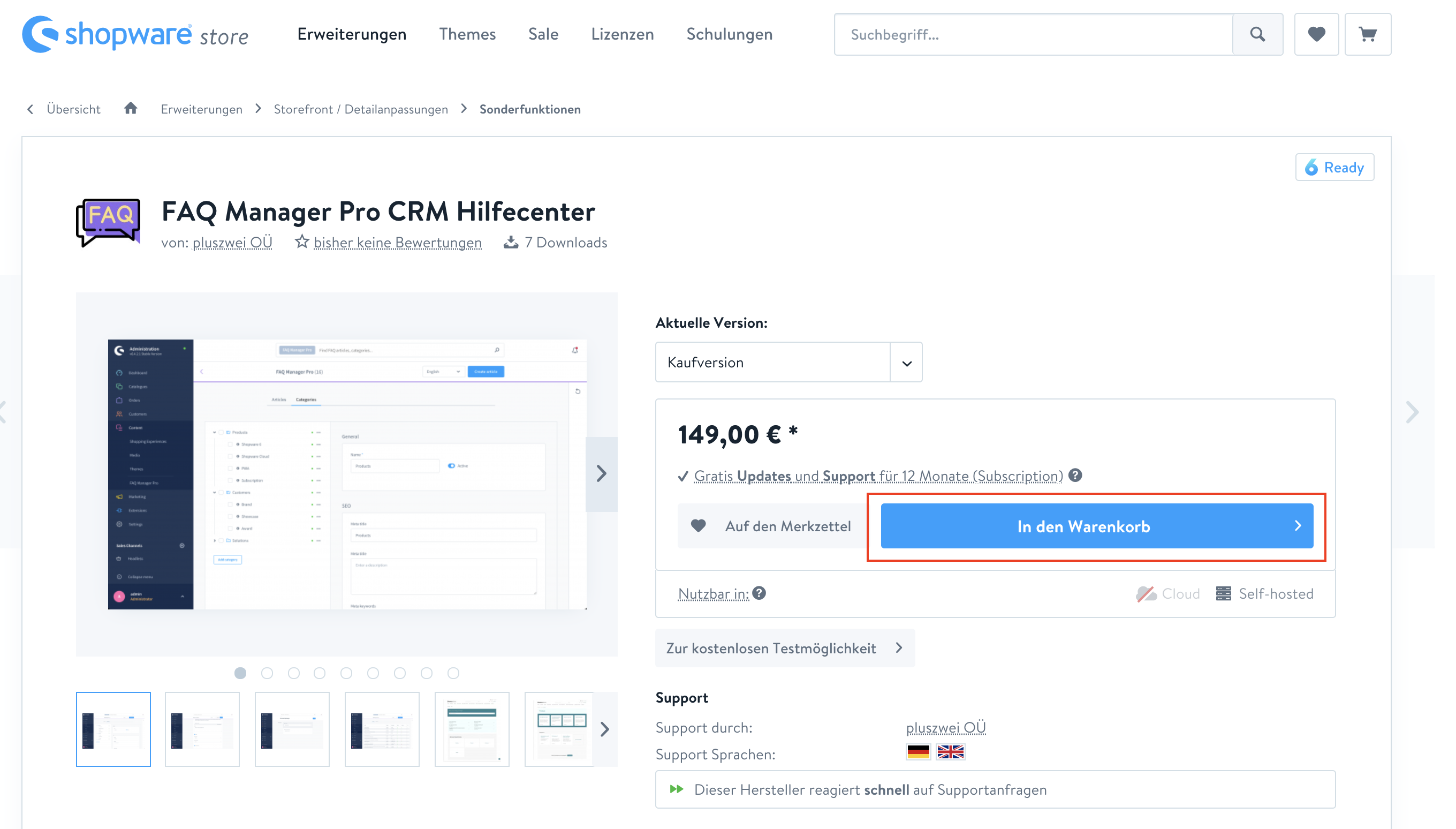
Step 2: Install and activate
Depending on whether you have downloaded the plugin from the store or purchased it directly from the admin interface, now is the time to upload the plugin or install and activate it directly. To do so, log into the admin area of your store and navigate to Extensions >> My Extensions.
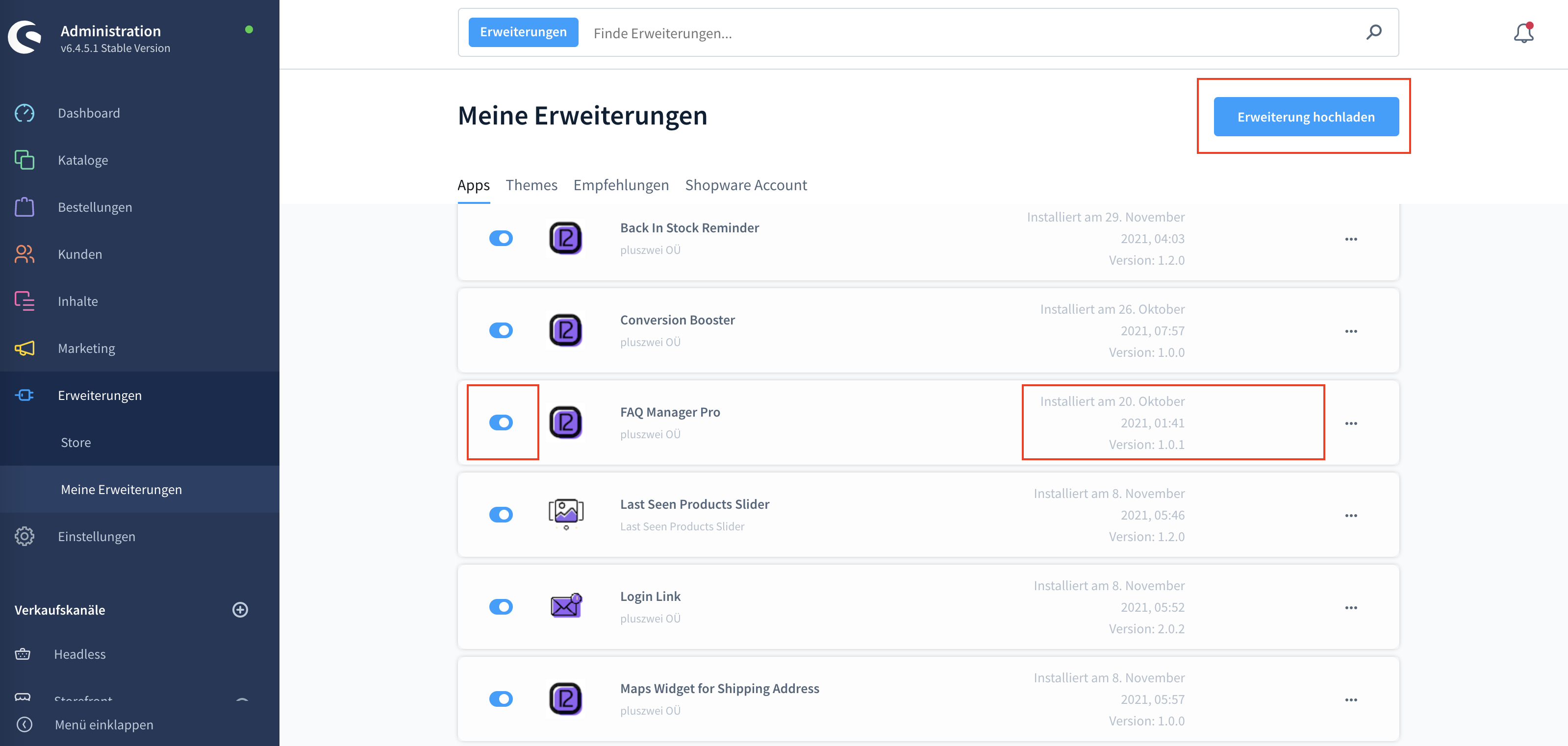
Step 3: Make basic settings or enter FAQs
Add a FAQ category to your category tree
In order to view the FAQ in your store frontend, one last step is necessary: Switch to the view: Catalogs >> Categories and add there a new category "FAQ". Now it is important that you select the category type: "FAQ Page" and activate this category.
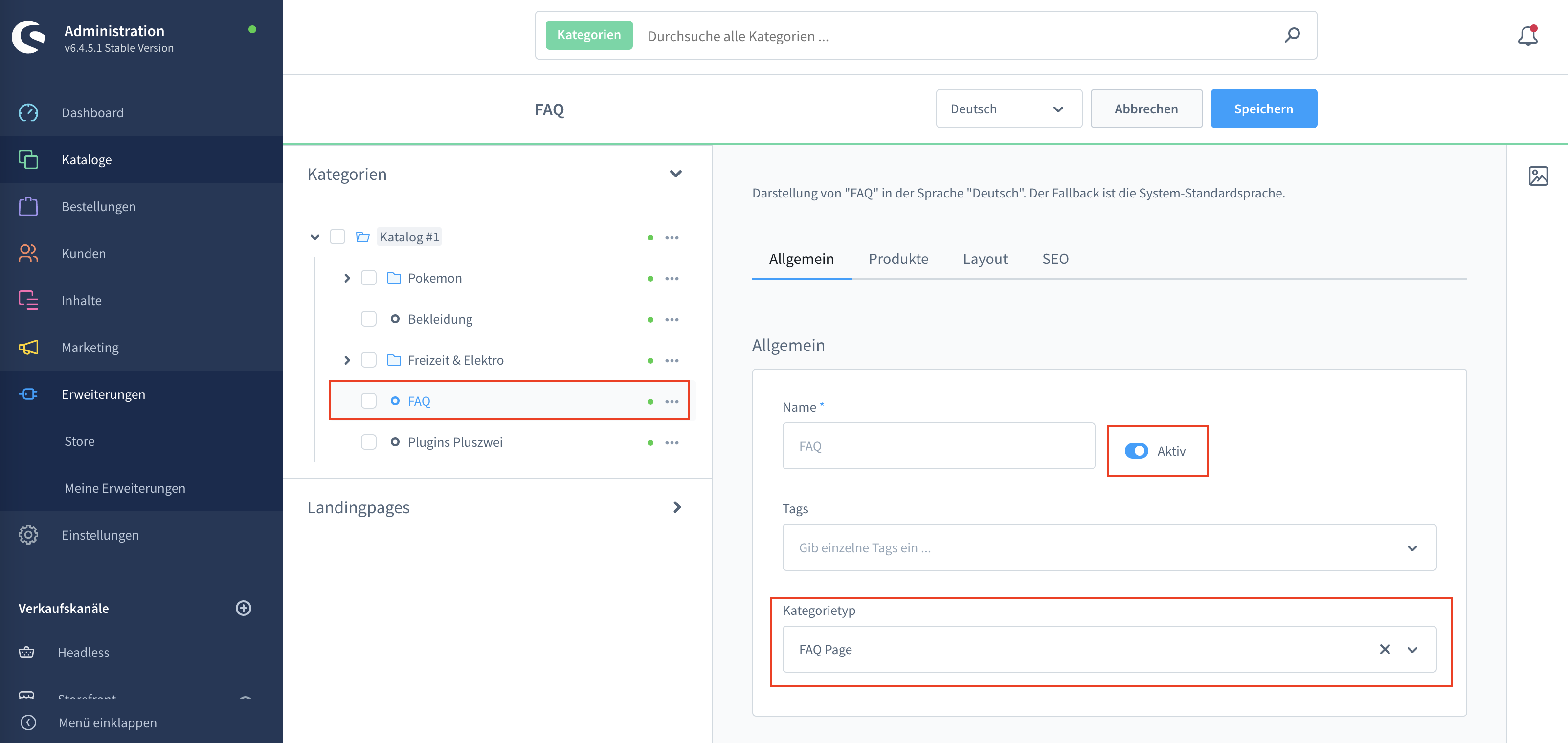
Enter your FAQs in the plugin
Assuming you already know the structure or the FAQ of your store, you can start directly to enter them in the plugin. Since you need to know the categorization of your FAQs in order to initially enter them into our plugin, you should only continue here when this is actually the case.
If you don't know the structure or categorization yet, please check further down in this post, we'll give you tips and sample data so you can work out FAQs for your store.
Our plugin follows the proven logic that individual questions are divided into categories and where it makes sense, within this subdivision, still groupings (or subcategories) can be assigned.
Exactly this is where we have to start - capturing the categorization
Switch to the overview page of the FAQ management, which you can find here: Content >> FAQ Manager Pro
There you will find two tabs, first we switch to the tab "Categories". There you can create categories and subcategories in the usual Shopware manner.
In our example, the top category is called "Questions about items" and the subcategories below it are called "Product features", "Unavailable products" and "Product images". Enter all your categories and subcategories here. Do not forget to activate them directly, so that they are also displayed in the store.
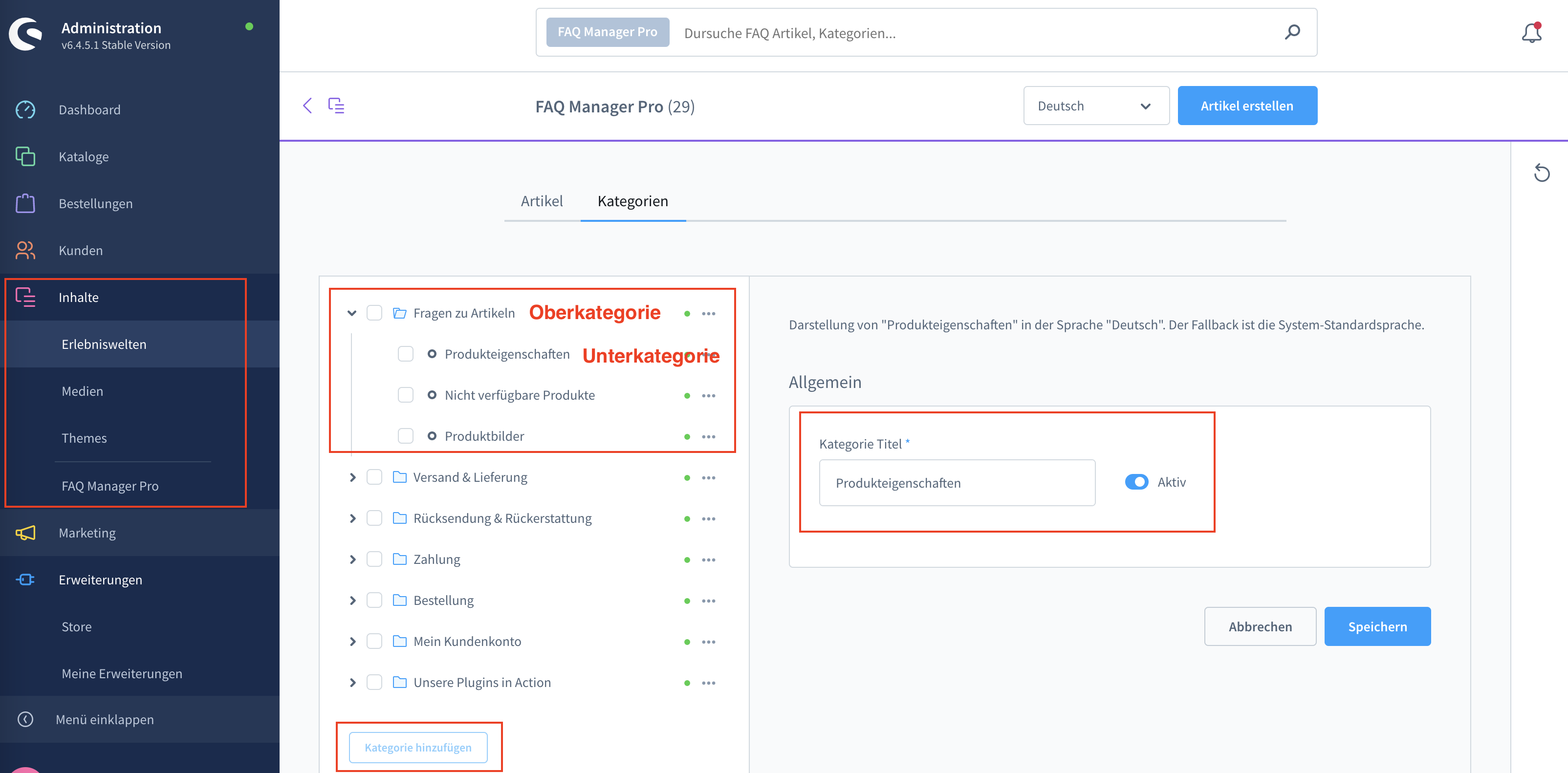
Capture the FAQs
Now you can switch to the "Articles" tab or use the "Create article" button to enter your FAQs in the plugin.
The input is quite self-explanatory, but we would like to give you the following tips:
1. Article title
Without this field nothing works - This is how the article appears in the frontend - best formulated as a question
2. Description
The answer to the question, consider, keep it short and use the tonality of your users.
3. Article teaser
All FAQs can be provided with a short teaser text, which is displayed directly under the FAQ title on the FAQ category pages in the widgets. So give the user a first impression of the answer to his question.
4. Visible
Decide whether the article should be displayed in the frontend or not.
5. FAQ category / FAQ subcategory
Determine in which category or subcategory the article should be displayed.
6. Featured article
Decide if the article should be highlighted on the FAQ category pages. We recommend activating this for articles that are requested very often.
With this coupon code you get 10% discount: pluszweipromo-2022
3. This is how you get the most out of our plugin
Step by step to great FAQs
1. Collect ideas
As already described above in the article, it is very obvious that you first ask the person who answers customer inquiries in your company - is that you yourself? Great, then you can move on directly. If not - make sure you get this colleague on board.
The best thing to do in the next step is to look through all the requests you receive via email, whatsapp, facebook and other channels and start writing down all the questions, preferably using a tool like miro.com and creating a mindmap. Each question goes on a post-it. Of course, this works just as well with post-its from Amazon on the big white wall in the office. 😅
Another source for even more important questions can be the telephone conversations with the customers of your online store. Try to remember the most important questions here as well - what do you always answer on the phone? Which topic of your users is the most emotional? You can also write down these questions on the post-its. At first, completely jumbled and random as a braindump - we'll take care of the structure later.
In Miro, this could look like this:
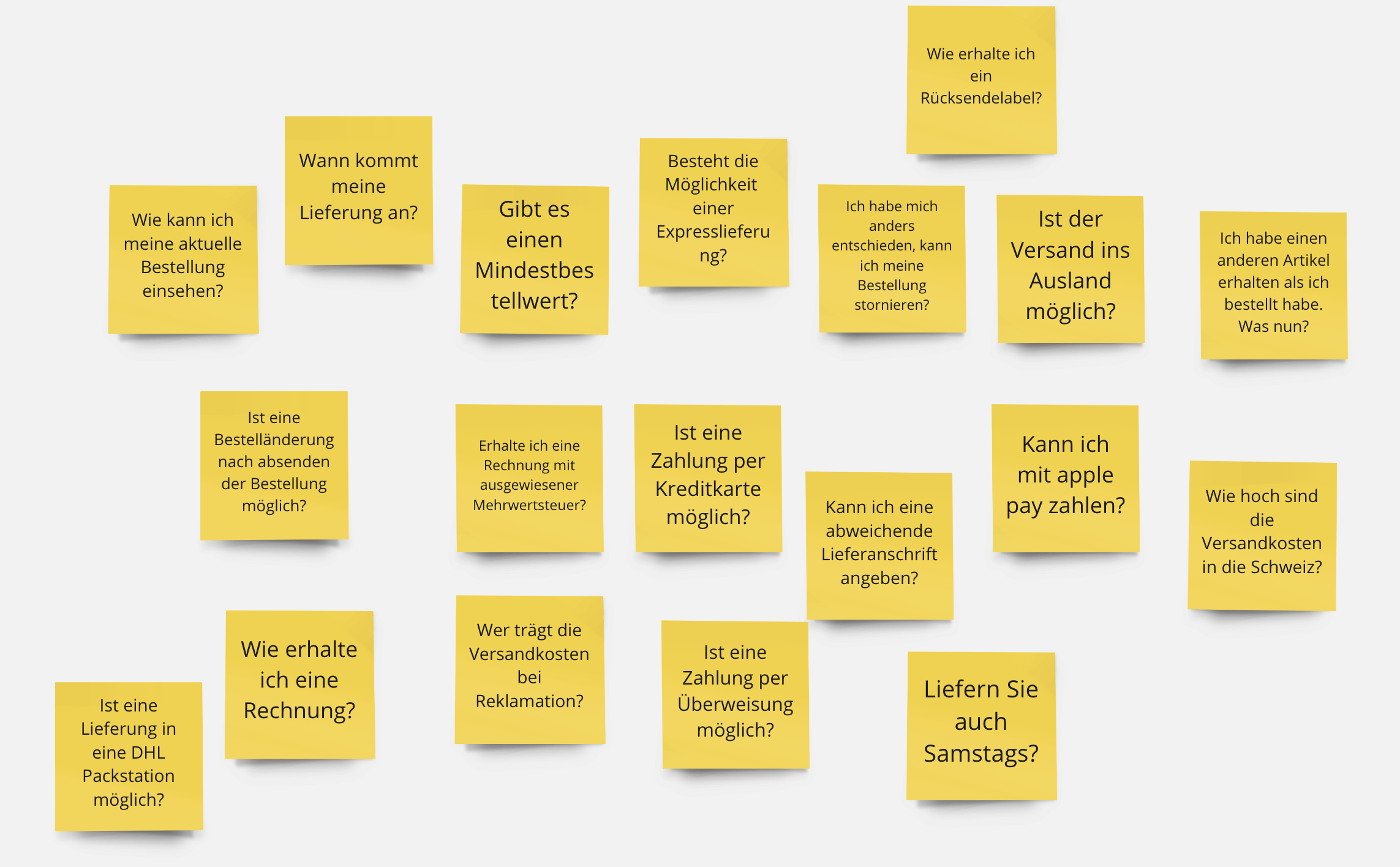
2. Structure your FAQs
The goal now is to create some structure. The usual structure of FAQs usually looks like this: Category > Subcategory > Article (actual question and answer).
In Miro this can be done quite well, you can first start to find top categories and move the post-its accordingly.
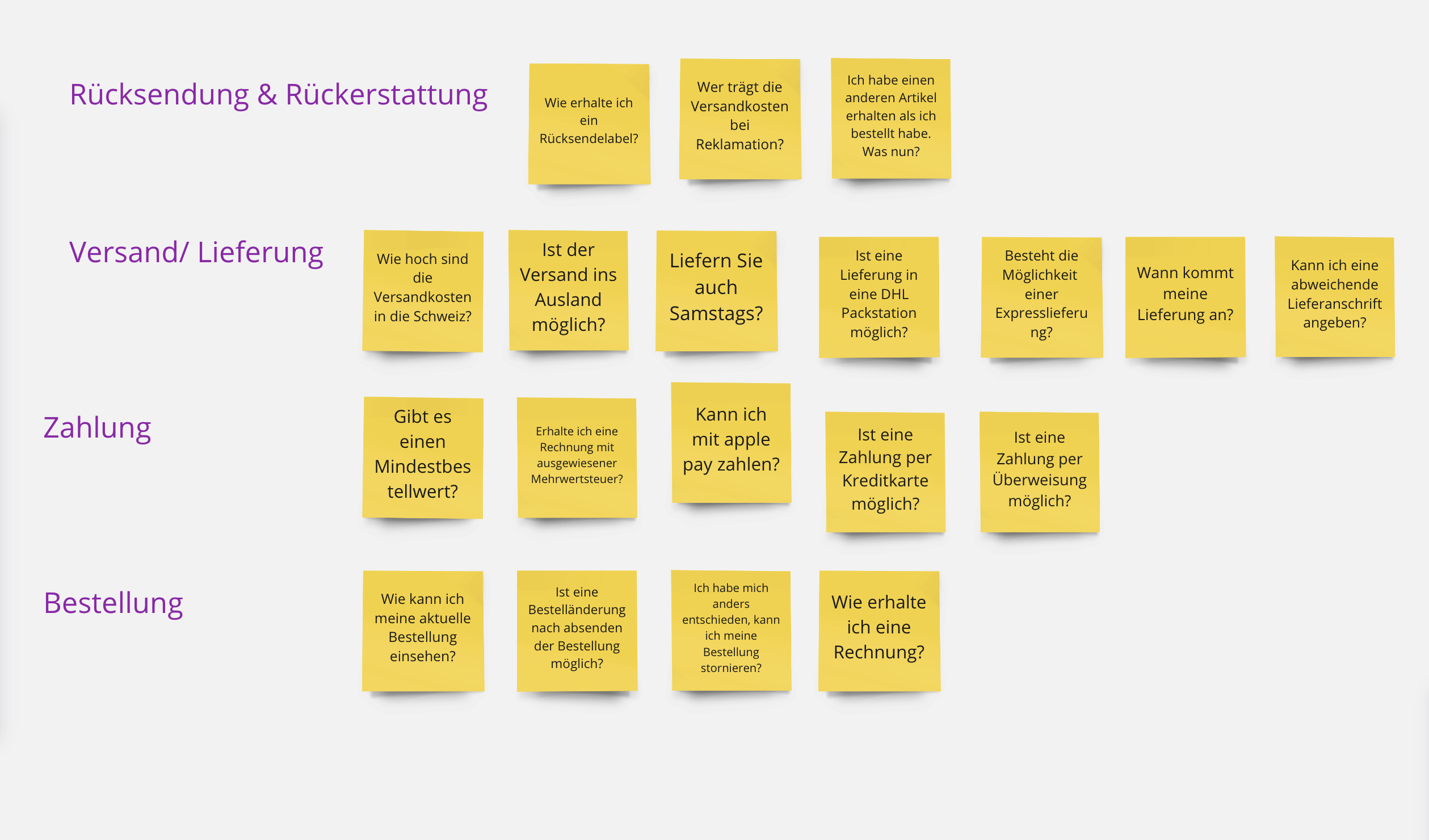
Of course, your classification may differ depending on your taste - whether the question about an invoice should be assigned to the category Order or rather to the category Payment, you decide. For us and our partners, the above categories have proven themselves.
Once we have found the top categories, we should get to work and find suitable subcategories.
Now we should put some effort into finding suitable subcategories, so that the FAQs come along in a good structure and ideally are enriched by supplementary, relevant information, which will help your users quickly.
How else could you group meaningfully in the example shown above? Which queries fit together thematically?
We have worked out the following solution:
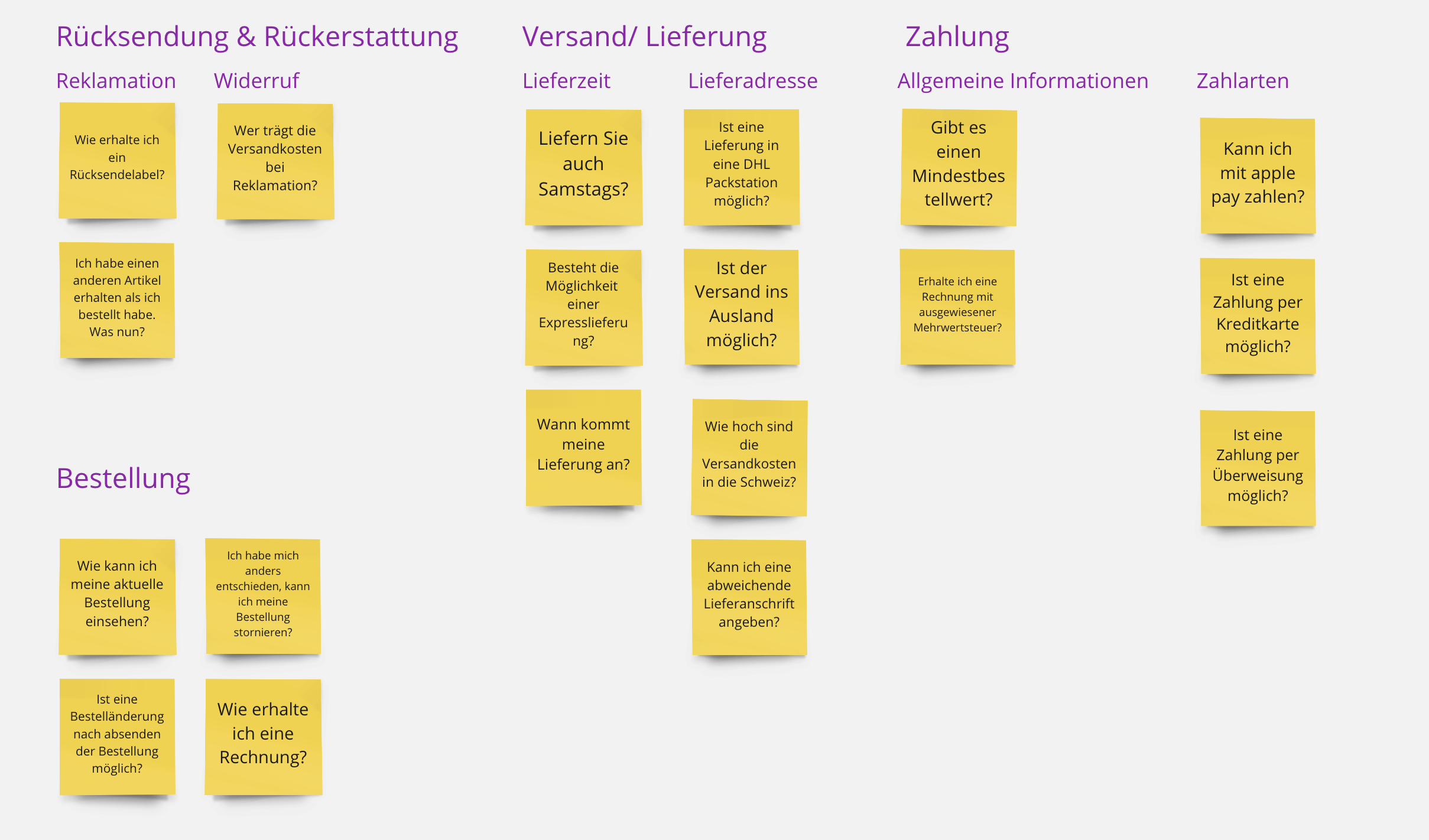
Here's a little tip: In the example shown, grouping by "Payment types" makes sense in the category, but the other two questions don't really fit into a common grouping. We recommend avoiding creating a subcategory for each of the two individual questions - we have packed both into one category "General Information". This way we avoid chaos and keep the logic at the same time.
We also found it difficult to find suitable groupings for the "Order" top category - in this case you have two options, either you leave it at the top category, or - our recommendation - you also create a "general" subcategory to consistently maintain the logic in the FAQs.
3. Adapt the wording and the tone to your users
As described above, it is recommended that you use exactly the same words as the vast majority of your users use in their queries. This does not mean that you adopt spelling mistakes or vulgar language, but adapt the wording of the questions only as much as really necessary. It will pay off, your users will identify with the questions, be less uncertain and thus ideally more convinced to make a purchase.
What do I mean by that? Don't get too abstract with the questions or your answers, and don't slip into technical language that only you and your team understand. If users keep asking for a " retour slip ", call it that too, even if "retour label" might sound better or be more correct.
4. Install our example FAQ
Attention: Our demo data plugin only makes sense in combination with our FAQ Manager Pro, which is available in the Shopware Community Store.
Under the following link you can download our sample FAQ and install it in Shopware via the upload function for plugins. This will give you an optimal impression of how your FAQs can look later on. We refer to best practices and cover the most important questions, categories and subcategories.
https://gitlab.com/pluszwei.io...
1. Download the demo data plugin as a zip file from Gitlab
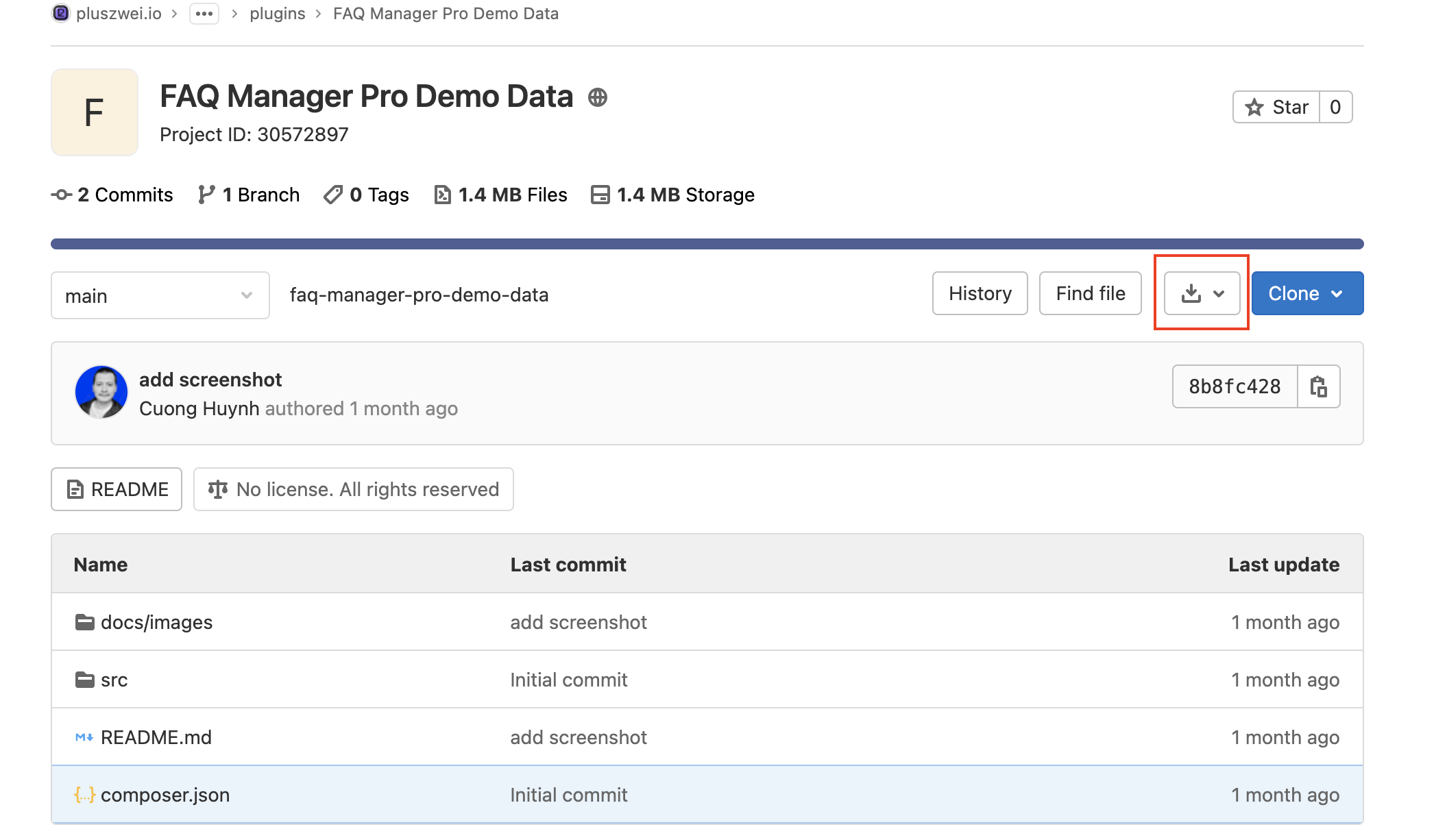
2. Upload the file to your store
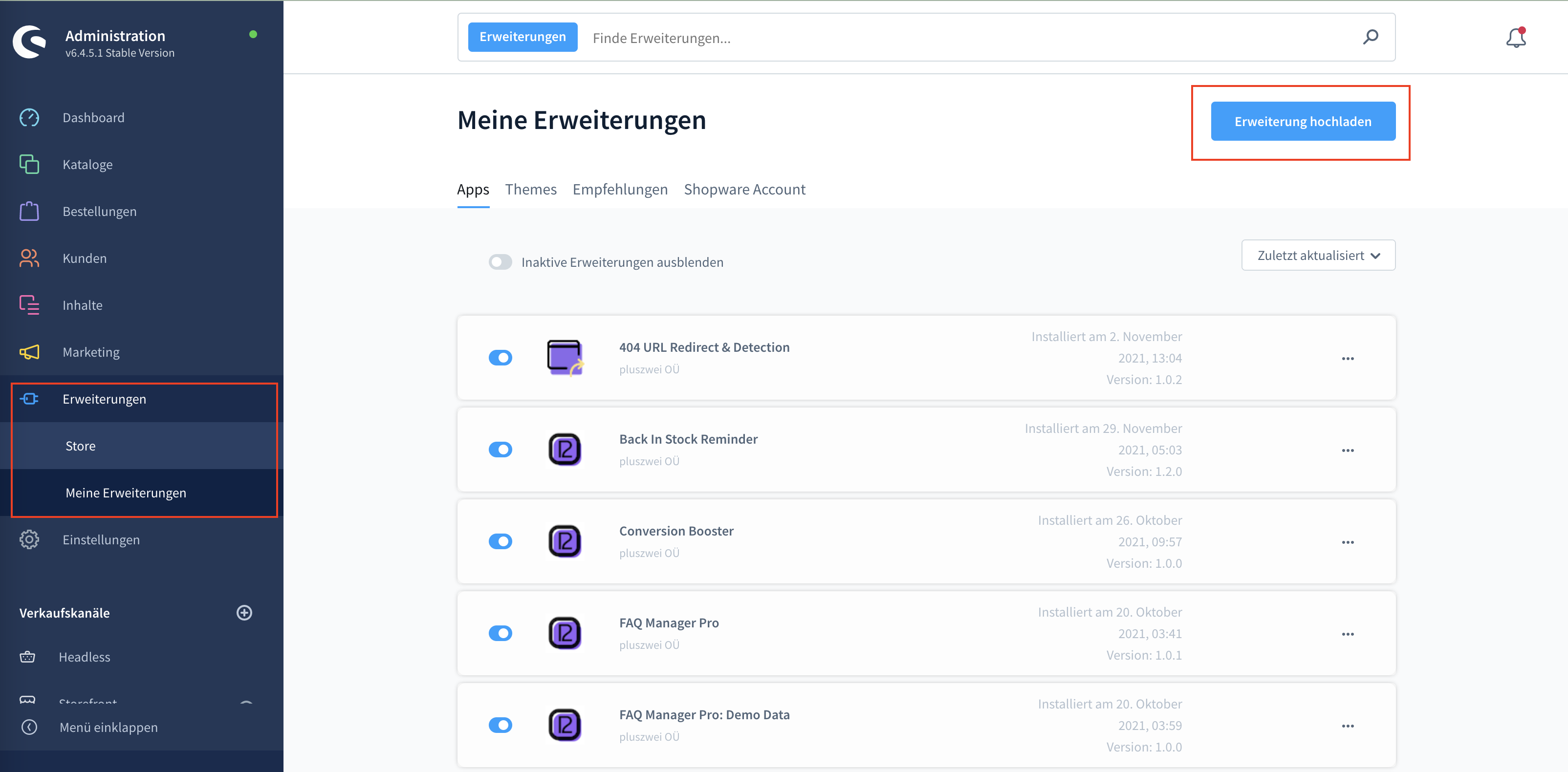
3. Install and activate the plugin
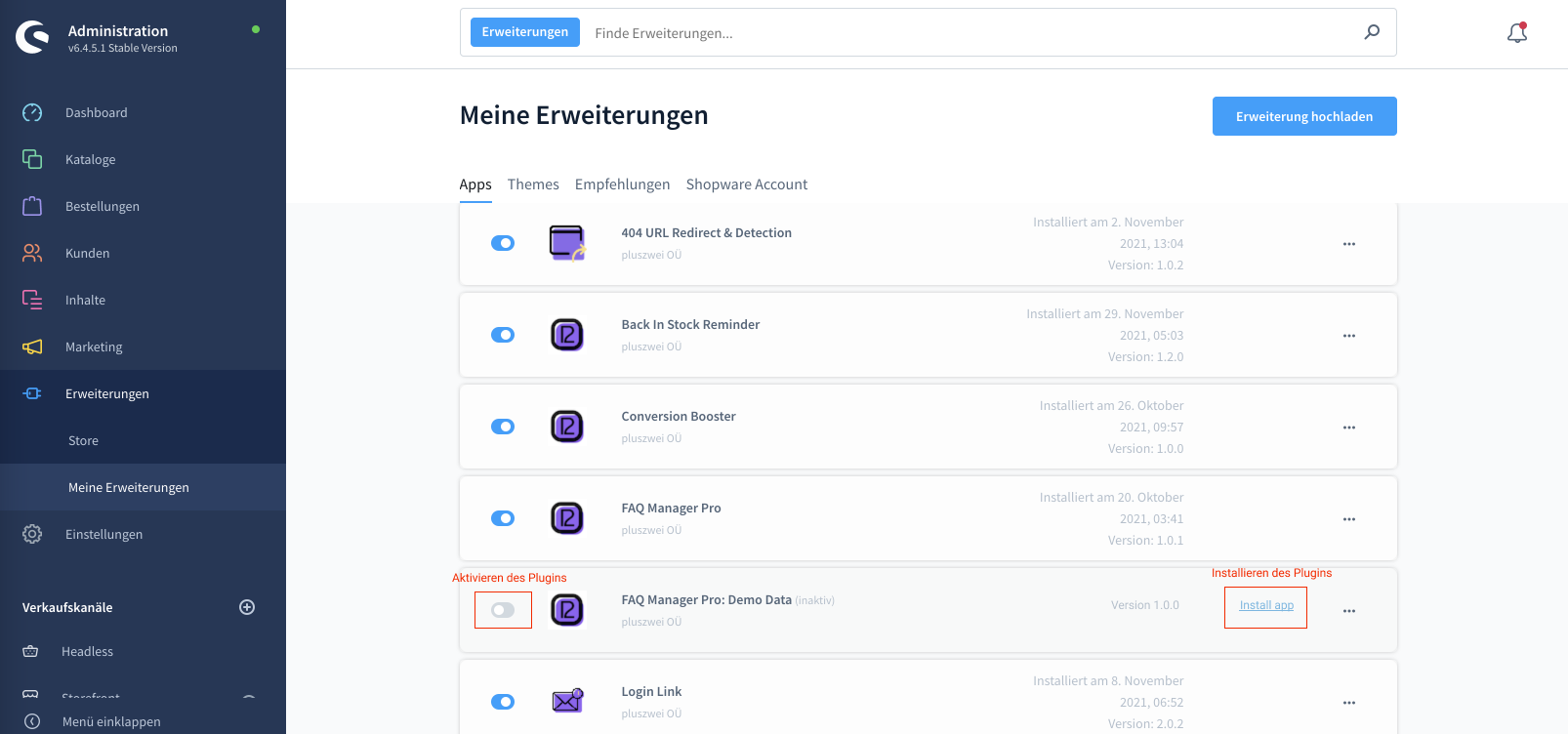
4. Add a FAQ category to your category tree
In order to view the FAQ in your store frontend, one last step is necessary: Switch to the view: Catalogs >> Categories and add there a new category "FAQ". Now it is important that you select the category type: "FAQ Page" and activate this category.
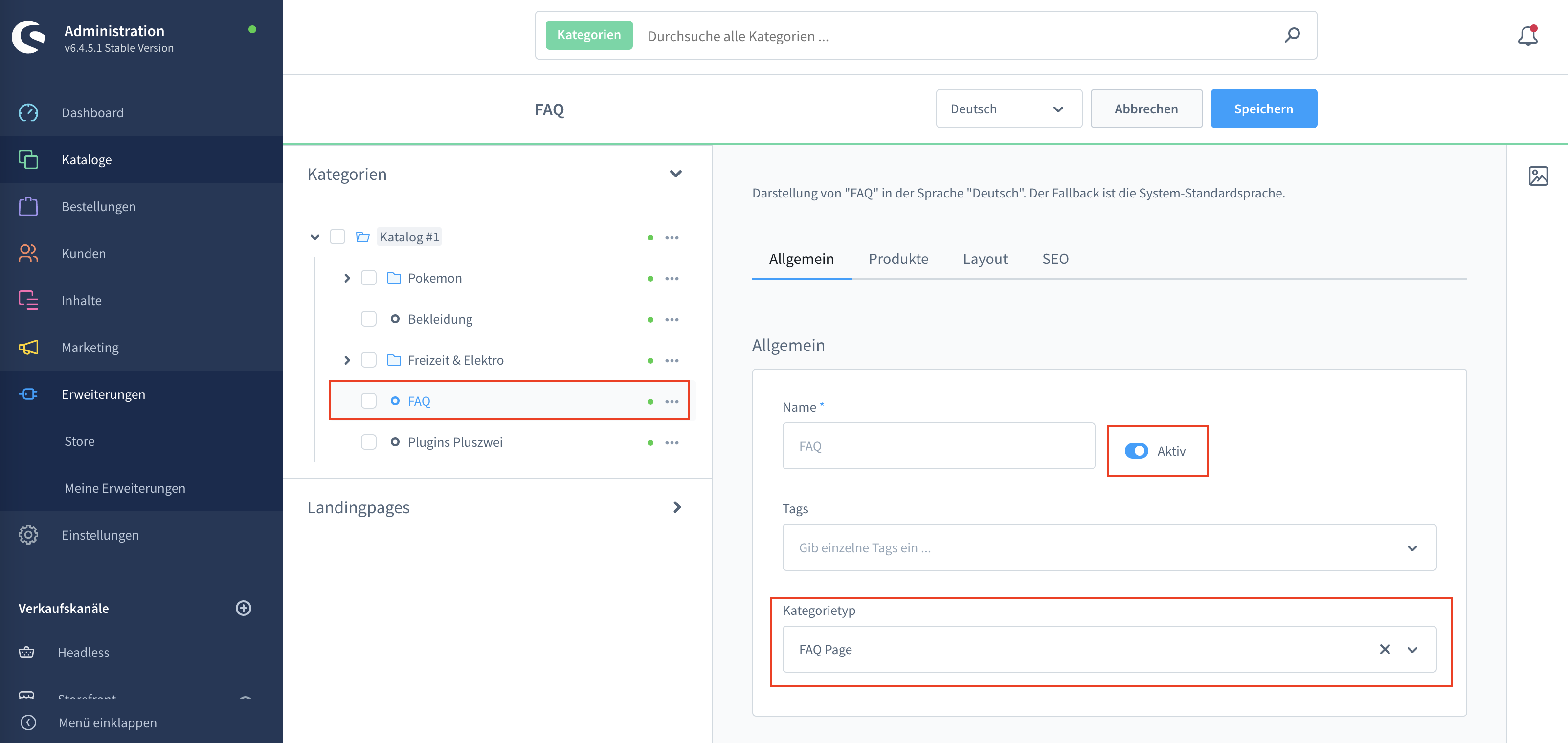
But as I said, don't rest on that and discover your target audience on your own.
Here is a short summary of our recommendation for categories and subcategories that should not be missing in FAQs for an online store:
Top Category: Questions about articles / the assortment - Subcategories: Depending on assortment very individual
Top Category: Shipping / Delivery - Subcategories: General, Shipping, Delivery address, Delivery time
Top Category: Return / Refund - Subcategories: Complaint, Revocation
Top Category: Payment - Subcategories: General, Payment methods
Top Category: Order - Subcategories: General
Top Category: Customer account - subcategories: Login, Deletion
Try our FAQ Manager in our demo store and convince yourself
Just log in to our test instance and let yourself go - our system resets automatically after 24 hours. So do not worry - you can not break anything 😅
Login:
User: admin
Passwort: shopware